Take the next step on your Creative Adventure
Get the most out of your new Wacom One with Wacom’s Kickstart program. Throughout this page you’ll find informative training, engaging activities, and creative inspiration. Come back often – we’ll be updating frequently with new content.
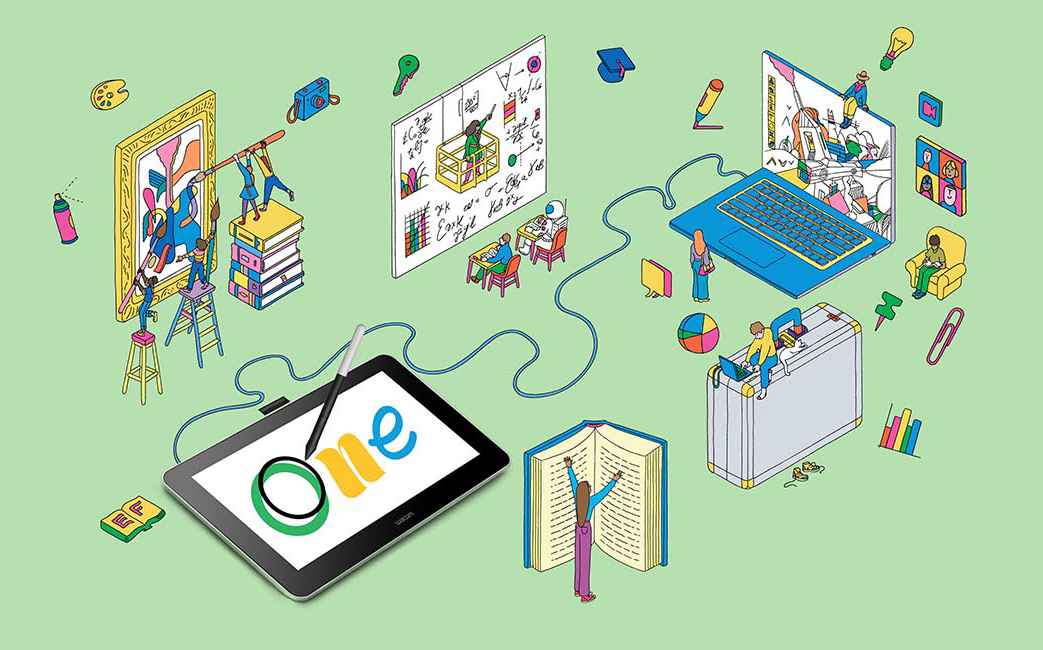
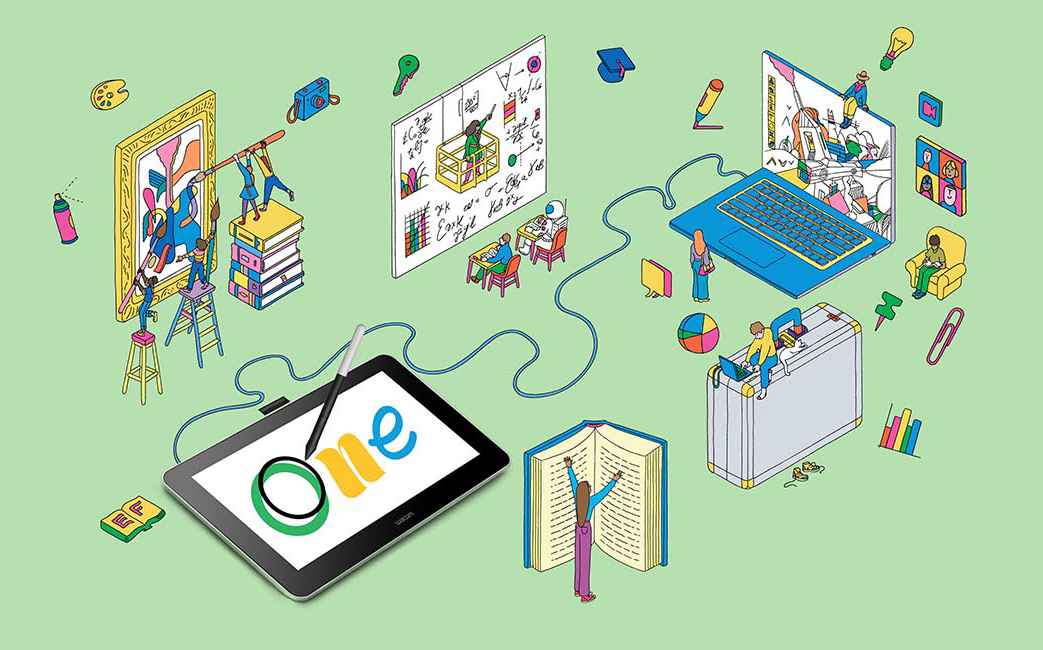


Drawing & Painting
Tutorials and tips from expert Wacom users to improve your digital sketching, drawing, and painting.
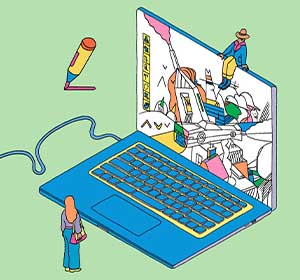
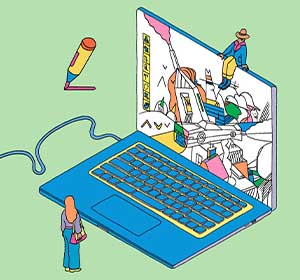
Manga & Comics
Learn to draw your favorite manga and anime characters, or get tips for creating your own comic.


Photography & Photo Editing
Learn to improve your photo editing skills with the precision and control of a Wacom pen.
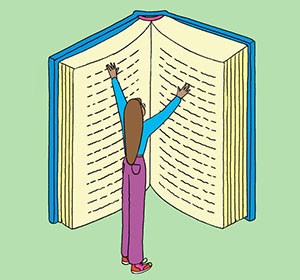
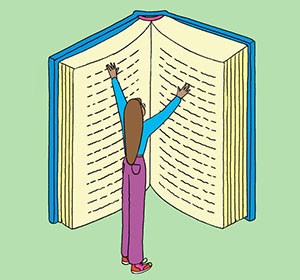
Wacom One for Education
Wacom One is a versatile tool for learning art, or nearly any subject, in our digital world.
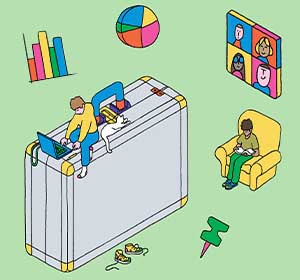
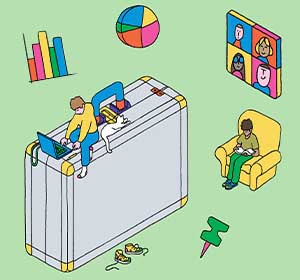
Claim your bonus software
Wacom One pen displays and tablets come with free software trials to help you start your adventure.
Everything you need to get started
Wacom One equips you with everything you need to kickstart your digital journey, including guidance on setting up your device, mastering your new pen, and maximizing your included software’s potential. Review the getting started videos here.



Improve your digital drawing and painting
From sketching and drawing to digital painting and illustration, discover new techniques, hone your craft, and unleash your artistic potential with comprehensive tips and tutorials from Wacom professionals. The resources below will help you follow your creative journey — and grow your skills with their expert guidance.
Introduction to Trent Kaniuga’s Art Lessons: Drawing and Coloring a Treasure Chest
Welcome to the exciting world of digital art with Trent Kaniuga! In this introduction video, Trent shares his artistic journey and what you can expect from his upcoming lessons.
Trent Kaniuga, a renowned artist known for his work in games like Diablo III, World of Warcraft, and League of Legends, is here to guide you through the fundamentals of perspective drawing and coloring.
Lesson 1: Drawing a Treasure Chest – Construction and Perspective
In this first lesson, we explore the art of drawing a captivating treasure chest using construction and perspective techniques. We begin with basic shapes and lines to create the chest, gradually adding depth and dimension through perspective, resulting in a realistic, three-dimensional representation.
Upon completion, you’ll have a beautifully drawn treasure chest and fundamental skills for future art projects
Lesson 2: Coloring and Lighting a Treasure Chest
In Lesson 2, we delve into the vibrant world of color and light. We’ll apply these elements to our treasure chest drawing, explore color theory, and also study light and shadow.
By the end of this lesson, your treasure chest will not only have form and perspective, but also color and light, transforming it from a monochrome sketch into a lively, colorful artwork that pops off the page.
Customize your Wacom One
Personalize your Wacom One for your own individual work style. Mix and match pen colors, or select an alternative digital pen from LAMY, Staedtler, or Dr Grip. Stands and cases also offer extra options for customization.


Explore the world of manga
Learn to draw your favorite characters from comics and anime — or design and develop your own comic strip, manga series, or webtoon. In this section, you’ll discover new techniques and methods to transform your artistic concepts and ideas into compelling visual narratives and bring your ideas to life.
Introduction to manga artist Mayu Sakai’s manga lessons
Wacom interviewed Japanese manga artist Mayu Sakai about her path to becoming a professional manga artist, what she values in creating her work, and the benefits of making manga digitally.
Lesson 1: How to color vibrant eyes with manga artist Mayu Sakai
Learn how to color in Japanese girls’ manga style. Manga artist Mayu Sakai shows her step-by-step process for coloring cute shining eyes to get that vibrant finishing touch.
Creating Manga art in traditional style on Clip Studio Paint
by ZeldaCW
Wacom's commitment to sustainability
Wacom continues to prioritize creating a more sustainable future and reducing our environmental impact. Our commitment to using sustainable materials in the Wacom One product and packaging makes the products and their transportation more eco-friendly.
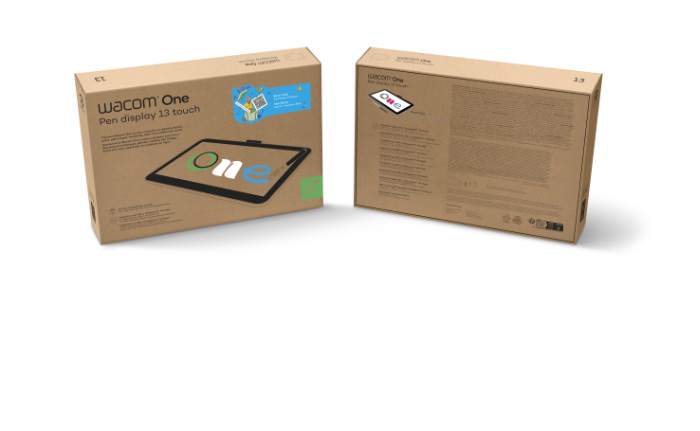
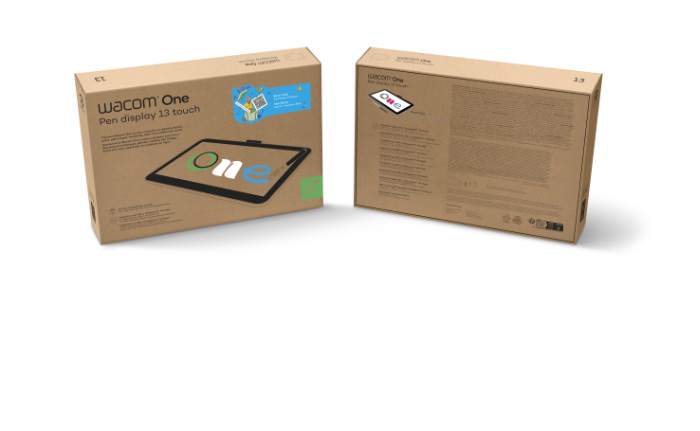
Edit photos like a pro
Retouch, manipulate lighting, enhance colors, or combine multiple photos into one – in other words, unleash your creative photographic vision. Here’s where you’ll learn how to transform ordinary images into stunning works of art with the power and precision of the Wacom pen and Wacom One. .
Introduction to Colin Smith’s photo editing lessons: manipulating light in photographs
Colin Smith, the photo editing expert behind PhotoshopCAFE, has been creating Photoshop and tech-related content since 2000. He is also an accomplished author with 20 books to his name, and a highly recognized digital artist, designer, and photographer with three Guru awards. His tutorials will help you learn how to manipulate light when editing photos.
Day to night transformation in Photoshop with Colin Smith
Join Colin Smith, a renowned Photoshop expert, as he guides you through the captivating process of transforming a daytime photo into a moonlit masterpiece. By following his detailed steps, you’ll master the art of night scene creations in no time. Whether you’re a beginner or seasoned Photoshop user, this tutorial has something for everyone.
Painting with shadow and light in Photoshop with Colin Smith
Discover the art of light and shadow manipulation in Photoshop with Colin Smith. In this tutorial, you’ll learn to add depth and drama to your images by controlling luminosity and mood by “painting” with shadow and light on your photos. This is perfect for digital artists of all levels, from beginners to enthusiasts.
Unleash your educational potential
Wacom One is an incredibly versatile tool for fostering creativity, electrifying engagement, and enhancing learning, whether in art class or academic subjects — or in higher education. Below, explore endless possibilities for students and educators alike to revolutionize their educational experiences with Wacom One.
Everything you need to get started
Wacom One equips you with everything you need to kickstart your digital journey, including guidance on setting up your device, mastering your new pen, and maximizing your included software’s potential. Review the getting started videos here.



Software trials included with every purchase
Explore the range of free software trials included with every Wacom One purchase.* Whether you want to draw, paint, create comics, or edit photos, we have you covered.
*Registering your Wacom One and signing in with a Wacom ID is required to access software.